Symbio REST: Authentication Tokens - How To
Configuring REST Authentication Tokens
-
Login to the Symbio Database for which you want to create a REST Authentication Token
-
Navigate to the "Admin Page" and select "Automation" there
<Base URL>/<Collection>/<Database>/editor/1033/BasePlugin/Facet/Index/Automation.html#/architecture
- Select the row "data, Rest-API endpoint", enter a name of your choice, and click "New"
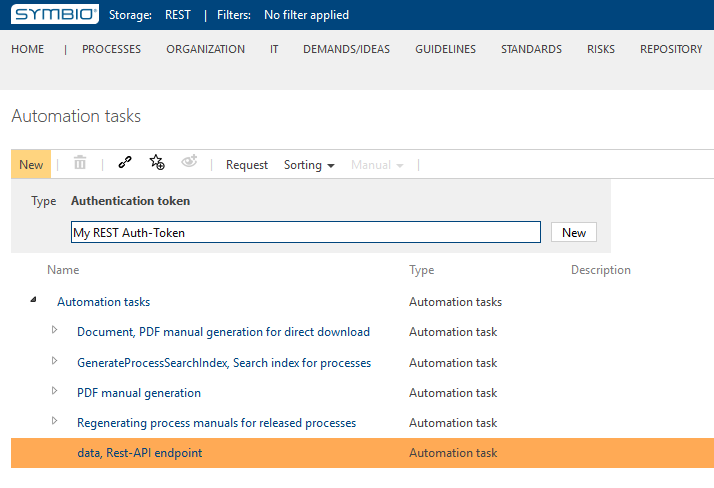
- Configure your new REST Authentication Token
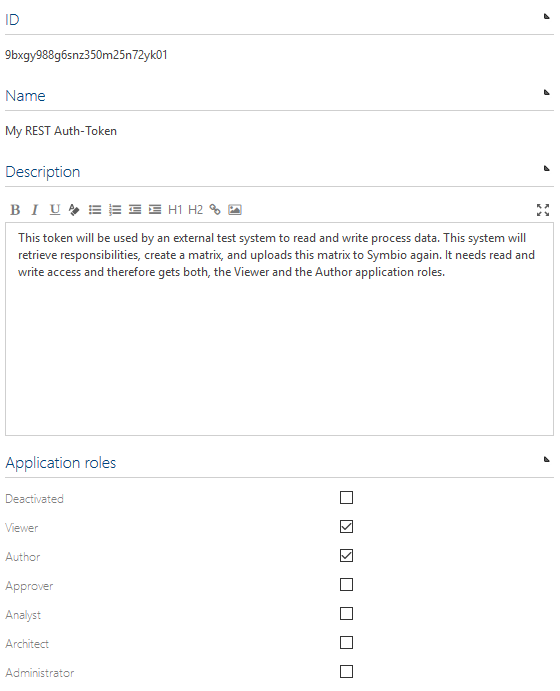
-
Mind the token validity at the bottom of the token details, you can set the start and end of validity here
-
Review the provided samples for accessing the REST endpoints, e.g. C#:
var uri = "<Base URL>/<Collection>/<Database>/_api/rest/facets";
var request = System.Net.WebRequest.CreateHttp(uri);
request.Method = "POST";
request.AllowAutoRedirect = false;
request.Headers.Add("symbio-auth-token", "9bxgy988g6snz350m25n72yk01");
request.ContentLength = 0;
using (var response = request.GetResponse())
{
//...
}
Creating a first REST Client Application
To get started with your full-fledged REST client application we demonstrate the first steps towards that goal using a .NET Core console application.
- Install the .NET Core SDK (if not already installed)
https://www.microsoft.com/net/download/windows
- Open the Windows command line, change to a desired target directory, and enter the following command:
dotnet new console -n symbio-rest-client
-
Change into the newly created diretory
symbio-rest-client -
Expand the
Program.csfile to read:
using System;
using System.IO;
using System.Net;
using System.Threading.Tasks;
namespace symbio_rest_client
{
class Program
{
static void Main(string[] args)
{
Task
.Run(async () => await CallSymbio())
.Wait();
}
static async Task CallSymbio()
{
var uri = "https://localhost/SYMBIO/1803/REST/_api/rest/facets";
var request = System.Net.WebRequest.CreateHttp(uri) as HttpWebRequest;
request.Method = "POST";
request.Headers["symbio-auth-token"] = "9bxgy988g6snz350m25n72yk01";
using (var response = await request.GetResponseAsync())
using (var reader = new StreamReader(response.GetResponseStream()))
{
Console.WriteLine(reader.ReadToEnd());
}
}
}
}
- Save your files and run the following command
dotnet run
You should see something like this on the console:
{
"count": 19,
"values": [
{
"name": "globaltasks",
"displayName": "Tasks",
"views": "https://localhost/SYMBIO/1803/REST/_api/rest/facets/globaltasks/views"
},
{
"name": "inputsoutputs",
"displayName": "Inputs/Outputs",
"views": "https://localhost/SYMBIO/1803/REST/_api/rest/facets/inputsoutputs/views"
},
{
"name": "it",
"displayName": "IT",
"views": "https://localhost/SYMBIO/1803/REST/_api/rest/facets/it/views"
},
{
"name": "knowledge",
"displayName": "Guidelines",
"views": "https://localhost/SYMBIO/1803/REST/_api/rest/facets/knowledge/views"
},
{
"name": "kpi",
"displayName": "Key Performance Indicators",
"views": "https://localhost/SYMBIO/1803/REST/_api/rest/facets/kpi/views"
},
{
"name": "locations",
"displayName": "Locations",
"views": "https://localhost/SYMBIO/1803/REST/_api/rest/facets/locations/views"
},
{
"name": "measures",
"displayName": "Measures",
"views": "https://localhost/SYMBIO/1803/REST/_api/rest/facets/measures/views"
},
{
"name": "milestones",
"displayName": "Milestones",
"views": "https://localhost/SYMBIO/1803/REST/_api/rest/facets/milestones/views"
},
{
"name": "organization",
"displayName": "Organization",
"views": "https://localhost/SYMBIO/1803/REST/_api/rest/facets/organization/views"
},
{
"name": "processes",
"displayName": "Processes",
"views": "https://localhost/SYMBIO/1803/REST/_api/rest/facets/processes/views"
},
{
"name": "requirements",
"displayName": "Demands/ideas",
"views": "https://localhost/SYMBIO/1803/REST/_api/rest/facets/requirements/views"
},
{
"name": "risks",
"displayName": "Risks",
"views": "https://localhost/SYMBIO/1803/REST/_api/rest/facets/risks/views"
},
{
"name": "roles",
"displayName": "Roles",
"views": "https://localhost/SYMBIO/1803/REST/_api/rest/facets/roles/views"
},
{
"name": "standards",
"displayName": "Standards",
"views": "https://localhost/SYMBIO/1803/REST/_api/rest/facets/standards/views"
},
{
"name": "standardtypes",
"displayName": "Standard Types",
"views": "https://localhost/SYMBIO/1803/REST/_api/rest/facets/standardtypes/views"
},
{
"name": "tags",
"displayName": "Tags",
"views": "https://localhost/SYMBIO/1803/REST/_api/rest/facets/tags/views"
},
{
"name": "trainings",
"displayName": "Trainings",
"views": "https://localhost/SYMBIO/1803/REST/_api/rest/facets/trainings/views"
},
{
"name": "transactions",
"displayName": "Transactions/Services",
"views": "https://localhost/SYMBIO/1803/REST/_api/rest/facets/transactions/views"
},
{
"name": "users",
"displayName": "User",
"views": "https://localhost/SYMBIO/1803/REST/_api/rest/facets/users/views"
}
]
}