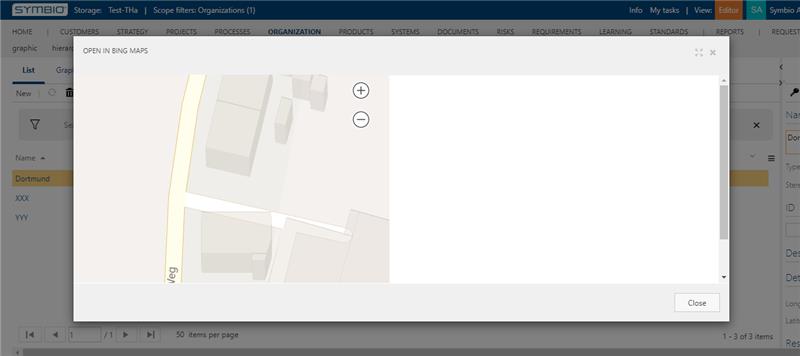How to create a button to show a location in Bing Maps
How to create a button to show a location in Bing Maps
- Go to the admin area.
- Click in the
Configurecategory onNavigation. -
Create a new button:
- Expand
Toolbarelement (see 1 on graphic) - Select
Services (Architecture)element (see 2 on graphic) - Select type
Open dialog button(see 3 on graphic) - Enter the name
Open in Bing Maps(see 4 on graphic) - Click on
Newto create the button
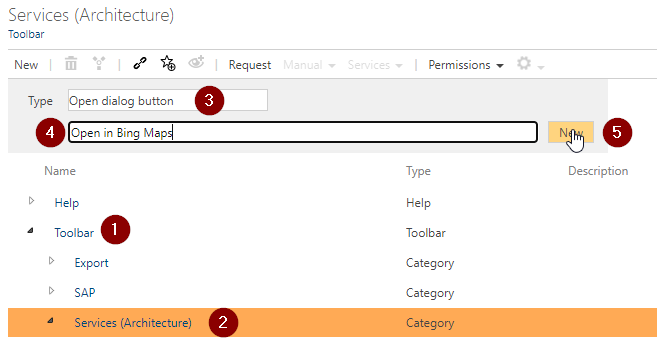 4. Go to the detail content of the created button element and do the following changes:
-
4. Go to the detail content of the created button element and do the following changes:
- Activated: Activate the checkbox to enable the button -Valid for facet: Select theLocationsfacet -URL: Use the following URL:https://www.bing.com/maps/embed?h=400&w=500&cp=[ATX_LATITUDE]~[ATX_LONGITUDE]&lvl=20&typ=d&sty=r&src=SHELL&FORM=MBEDV8 - Expand
Now you can open the locations (Organizations -> Locations), create or select a location with longitude and latitude and open the dialog by clicking on Services -> Open in Bing Maps.